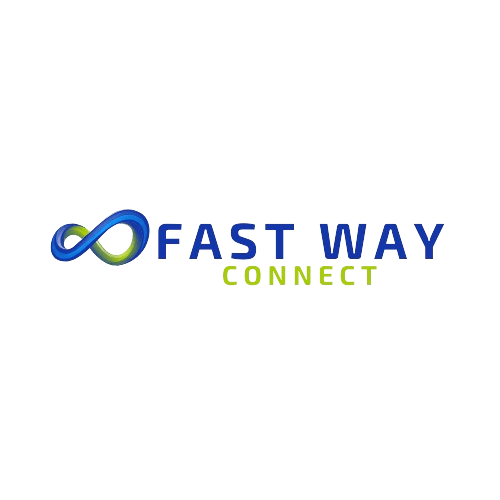- Check for Spectrum Service Alerts: When experiencing internet connectivity issues, the first step is to visit the Spectrum website or use their mobile app to check for any reported service alerts or outages in your area. Spectrum typically provides real-time updates on service disruptions, which can help you determine if the problem is widespread or specific to your location. Pay attention to any estimated resolution times provided by Spectrum and check back periodically for updates.
- Restart Your Router and Modem: Performing a reboot of your router and modem can often resolve temporary connectivity issues. Start by powering off both devices by unplugging them from the electrical outlet. Wait for at least 30 seconds to ensure that all residual power is discharged. Then, plug the modem back in and wait for it to fully restart before plugging in the router. Allow both devices to boot up completely, and then test your internet connection to see if the issue has been resolved.
- Test Connectivity on Multiple Devices: To pinpoint the source of the connectivity problem, it’s essential to test the internet connection on multiple devices within your home network. This includes computers, smartphones, tablets, gaming consoles, smart TVs, and any other internet-connected devices you may have. If all devices are experiencing connectivity issues, the problem is likely with your network connection rather than a specific device.
- Check Cable Connections: Inspect all physical connections between your router, modem, and other networking equipment to ensure they are secure and properly seated. This includes Ethernet cables, coaxial cables, and power cables. If any cables appear loose or damaged, replace them with new ones. Additionally, consider using cable management solutions to organize and secure cables to prevent accidental disconnections or damage.
- Run a Speed Test: Conducting a speed test using an online speed testing tool can provide valuable insight into the performance of your internet connection. Make sure to run the speed test on a device connected directly to your router via Ethernet cable for the most accurate results. Pay attention to both download and upload speeds, as well as ping latency. Compare the results to the speeds promised by your Spectrum internet plan to determine if you’re experiencing a significant deviation.
- Reset Network Settings: If you’re experiencing connectivity issues on a specific device, resetting the network settings can help resolve any software-related issues that may be affecting the device’s ability to connect to the internet. Depending on the device and operating system, you can typically find the option to reset network settings within the device’s network or Wi-Fi settings menu. Keep in mind that resetting network settings will remove any saved Wi-Fi passwords and VPN configurations, so you may need to re-enter this information after performing the reset.
- Contact Spectrum Support: If you’ve exhausted all troubleshooting steps and are still experiencing internet connectivity issues, it’s time to reach out to Spectrum customer support for further assistance. Spectrum offers various support channels, including phone support, live chat, and social media channels, where you can speak with a representative who can help diagnose and resolve the problem. Be prepared to provide your account information, a description of the issue you’re experiencing, and any troubleshooting steps you’ve already taken.
- Check for Interference: Wireless interference from nearby electronic devices, appliances, and other wireless networks can disrupt your Wi-Fi signal and cause connectivity issues. Common sources of interference include microwave ovens, cordless phones, baby monitors, Bluetooth devices, and neighboring Wi-Fi networks operating on the same channel. To minimize interference, try moving your router to a central location within your home, away from potential sources of interference. Additionally, consider changing the Wi-Fi channel on your router to one with less congestion to improve signal reliability.
- Update Router Firmware: Keeping your router’s firmware up to date is essential for maintaining optimal performance and security. Router manufacturers regularly release firmware updates to address bugs, vulnerabilities, and compatibility issues, as well as to introduce new features and improvements. Check the manufacturer’s website or the router’s administration interface for any available firmware updates, and follow the instructions provided to download and install the latest firmware version. Make sure to back up your router’s configuration settings before performing the firmware update to avoid any potential data loss or configuration errors.
- Consider Alternative Devices: If you suspect that your router or modem may be the source of the connectivity problem, consider testing alternative networking equipment to see if the issue persists. Borrow a router or modem from a friend or family member, or purchase a new device to test if the problem is hardware-related. When selecting replacement equipment, make sure to choose models that are compatible with your Spectrum internet service and meet your performance and feature requirements. If the new equipment resolves the connectivity issues, you may need to replace your existing router or modem to restore reliable internet access.

Learn how to troubleshoot Spectrum internet outage and lagging issues with this comprehensive guide. Follow step-by-step instructions to diagnose and resolve connectivity problems effectively.
By following these detailed troubleshooting steps, you can effectively diagnose and address Spectrum internet outage and lagging issues, ensuring a smooth and uninterrupted online experience for you and your household.